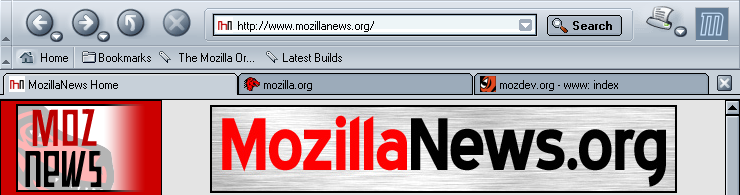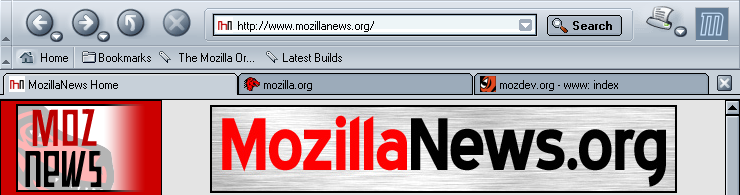Why Mozilla Rules
This page was written around the 1.0 release. It is kept here because there are quite a few links in, and as a sort of souvenir. More up-to-date information (or, more likely, information that more recently went out-of-date) is available in the Mozilla pages, just part of the whole site.
If you think all web browsers are the same, think again.
Mozilla is packed with features that make
your browsing experience better. Some browsers can do some of these things, but
Mozilla does more than any other. Whether you are new to Mozilla, or already
use it, this article should help you discover some great features you never
knew existed. You might also want to check out the
documentation. Some
features may only be in nightly builds.
See a similar page in German.
(with demos of MathML and transparency!).
Browsing:
- Tabs
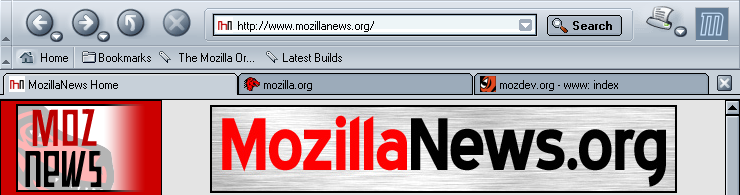
- Tabs make browsing easier, because you don't lose pages in the
taskbar. If you're a fan of meta-news sites like FARK, tabs make things that much smoother. And
if the site uses favicons, they will be displayed on the tabs to make it easier
to identify.
- You can open a new tab with control-T, there's a context menu item to
open links in a new tab, and control+PgUp or PgDn will cycle between tabs. As
shown in the picture, if the site has a favicon, this will appear in the tab,
allowing you to easily spot which site is where.
- If you prefer to browse in the normal way, Mozilla won't force this
on you - tabs or not, it's your choice.
- Bookmark Groups
- Working with tabs is Bookmark Groups. This stores a set of tabs as
one bookmark. For example, you could set all the web comics you read to open
with one click. To store a group, open the tabs you want in the group, select
Bookmarks > File Bookmark, and tick the "File as group" option.
- JavaScript Controls
- Do you hate those sites which alter status text, launch popup windows
without asking, move the window around, etc? Mozilla lets you
choose what sites are allowed to do with their
scripts. The blocking is smart enough to allow new windows to be opened by
clicking something, so popups with a purpose are not broken.
- Integrated Search
- Mozilla has a whole load of integrated search facilities. You can
search from the location bar, and with virtually any search engine. Mozilla
comes with a few engines as standard, including Google. More can be added
through search plugins. This means you
are not tied down to using whatever engines come with the browser, unlike IE.
Mozilla can also use the information in these plugins to make a sidebar
containing your search results. This means you can check out a whole page of
results without constantly going back to the results page. If you prefer, this
can be turned off.
- Advanced Search
- Several engines can be meta-searched, and
the results combined. You can view the results grouped by engine, or by rank.
This works with any engine you have a search plugin for. Mozilla also provides
the facility to see the results in context - so you can see what other
information the engine provided (such as translation links).
- Bookmark Keywords
- Do you use search engines a lot, and a lot of search engines? You can
set up mozilla to query them for you, as easily as entering an address. For
example, you can set it up so typing in "af TCP" as an address does a search
for TCP at AcronymFinder. These queries aren't formatted like a normal address,
so they don't interfere with them.
More
on this
- Image Blocking
- You can block images from specific servers, meaning you never have to
see goatse guy again. Blocking an image server is as simple as right-clicking
on it, and selecting a menu item. If you want to
check what you have already blocked, you can do
that, as well. And you can unblock images if you made a mistake.
- Cookie Management
- You can now take complete control of your cookies. Mozilla lets you
see who is storing cookies on your computer, and
what they are storing. If you want to, you can make sites ask for permission to
set cookies, and remember the decisions. So, you don't get flooded with
requests every time you use a site. The permissions can be checked and changed
at any time.
- Page Info
- Want to see what's in a page? Page info
lets you see meta tags, forms, images, security status and a lot more. It also
contains facilities for saving this content, allowing you to store Flash files
easily.
- Finger
- Finger is one of the less well-known protocols on the internet. If
you're into gaming, you may have noticed some sites offering "finger services",
which link to status reports from some of the big guns, like
John Carmack. Mozilla lets you run
the finger queries yourself, so you know you have the very latest. This feature may not be in more recent builds
- Site Navigation Bar
- A growing number of sites are adding <link> tags for
navigation. Mozilla understands these tags, and can make using sites such as
Slashdot easier. There is also a
version of the PHP
docs that use them. It normally hides itself away if there's nothing to show -
if screen space is important to you, it can be turned off.

This is disabled in some builds (and most likely 1.0) until it has been
speeded up.
- Sidebar
- If there's content you like to keep an eye on, then the sidebar is
just what you need. As well as having tabs for bookmarks, history and
DOM Inspector, a growing number of sites are creating
one, so you can quickly find out the latest news that matters to you. Creating
one is also easy, allowing you to connect with your visitors.
Developing
If you develop webpages, you'll know what a pain it can be. Mozilla is
the browser equivalent of ibuprofen - it removes those development
headaches.
- JavaScript Console
- If you've only ever debugged your scripts in IE, you'll be familiar
with it's poor error messages. The JavaScript
console provides clearer errors, and can often show you the line where it
occurred, to save searching. It is not limited to showing one error - so if
your page uses a few scripts, you can see errors from all of them at once. This
also provides a handy record as you fix the error. The console can also
generate warnings of probable errors.
- JavaScript Debugger
- Taking the console further, the script
debugger lets you examine all the functions in currently loaded scripts.
Simply load the debugger before the page you want to debug (or refresh if it's
already there). You should see a list appear in the debugger of all the files
containing scripts, which can be expanded to reveal a list of functions.
Selecting one of these functions will show its code. Next to each line of code
is a mark - clicking this will set a breakpoint. If this line of code is
reached, then the script will stop running, and you can examine a list of
variables to see their current values. You can then stop or continue the
script. Errors sent to the JavaScript console can be optionally mirrored in the
debugger. You can also have your scripts profiled -
showing which functions are taking up the time. The debugger has a
project and a
development webpage.
- DOM Inspector
- Ever wondered what's really going on in a page? The DOM inspector
opens everything up. You can examine all nodes -
elements and #text. You can see the currently applied attributes, the
computed style, the currently applied style rules and
more. This works as a separate window or as a sidebar.
This is a really useful debugging tool - you can find out exactly what your
scripts have generated, without writing large amounts of debug queries.
- Standards
- Mozilla has the best support for W3C standards of any browser. This
means, if you write to the specs, it's more likely to work in Moz than anything
else.
- Composer
- For beginners, Composer is a great tool. It lets you create pages
quickly, and easily. It contains all the tools needed to make simple webpages,
and contains a source editor for more advanced code. It also gives the option
of creating page effects using CSS rather than the ordinary <b> and
<i> tags.
- Data URLs
- Mozilla supports RFC
2397. This allows files to be embedded into the page as URLs. It allows you
to encode a whole document as one file. This is used in the JavaScript Debugger
to provide the profiling images. It will also eventually be possible to save a
whole page as one file using this facility.
- MathML
- If you need to write up loads of equations in your documents, you no
longer need to resort to making images of them, or spending hours with tables.
Mozilla supports MathML, allowing you to easily add and view equations in your
documents.
- View Selection Source
- This is a new feature, not in 1.0, but will most likely make 1.1
Mail/News/Addressbook
- Message Labels
- You can give messages coloured labels, allowing you to easily
categorise and see the messages you want to get back to.
- Multiple Accounts
- If you're still struggling with Netscape 4's restrictions on
accounts, Mozilla can access multiple accounts, and hurray.
- Get Map
- If you have stored somebody's postal address along with their e-mail
address, you can get a map for that address.
- Quicksearch
- Quicksearch lets you perform basic searches very easily. There is an
input box at the top of the list of messages, and search terms entered match
subject or sender - which covers most searches.
- LDAP Autocomplete
- If you have a LDAP address book on your network, it can be used to
autocomplete addresses. As you type the message in, a list of possible matches
appears, allowing you to quickly select the correct one.
Extras
There's so much more to Mozilla than just the browser features. There's
the other apps, and the clever architecture which means getting even more is
easy.
- S/MIME
- You can send and receive signed and encrypted e-mails using the
S/MIME standard.
- Bookmarklets
- Mozilla supports javascript in bookmarks. This allows you to store
useful tools. You can get bookmarklets from
squarefree and
bookmarklets.com.
- HTML in Javascript
- You can store pages in javascript: URLs, e.g.
"javascript:<html><body>foo</body></html>". This can be
used to store small pages as bookmarklets, or alternatively as links in a
page.
- Bookmark Scheduling
- If the server sends a "Last Updated" header, then you can be alerted
when it changes. You can configure Mozilla to check the page at certain times
of the day, and then alert you if the page has changed. One page that does this
is dilbert.com. You can check whether a
page has a "last updated" field in Page Info. If it doesn't, sometimes asking
the webmaster for one nicely works ;)
- Net Installers
- If you just want the browser, or want to pick off a component or two,
then you can do that. The net installers let you choose what to be installed,
and what to be left out.
- Address Book
- To go along with MailNews is the address book. This allows you to
store and organise addresses of your contacts. The format is supported by
OpenOffice, and details can be imported
into your documents there. If you store people's addresses in your book, Moz
provides a quick lookup to get a map of that location.
- ChatZilla
- If you don't already have an IRC client, Mozilla has one included.
This has a customisable munger, which allows you to individually turn on and
off features such as making things with asterisks *bold*, :)
into an image, etc. If you have channels you always go to, ChatZilla can
automatically open these for you when you start it up. The channel's view is
also customisable - you can chat in black on white or white on black. If you're
feeling creative, there's even a function which lets you use your own
stylesheet.
- Tweakability
- If you really must have things exactly how you want them, there are a
load of extra
settings you can change, outside of the normal preferences. Most of these
won't bother most people - if you find yourself wanting to always change things
around, this is for you.
- MozDev
- There's a whole load of great add-ons available for Mozilla at
mozdev.org. One thing you should have a
look at is Optimoz, which can add
Opera-style mouse gestures.
- Profiles
- Tired of everyone else's bookmarks? Granny keeps turning the text
size up? Mozilla lets you create as many profiles as you like - so people don't
have to get in each other's way. If you share a PC, but don't use logins, you
can still have different users. And you can create separate profiles for
different uses.
- Easy Migration
- Your IE bookmarks appear in their own folder, so you don't loose
them. You can import addresses, mail and settings from Outlook, Outlook Express
and Eudora. If you've used Netscape in the past, your profile is provided in
the list, ready for import.
- Looks Great
- Mozilla comes with two themes, Modern and Classic. This gives you a
choice, meaning you have a better chance of finding something you like. There's
also a growing number of add-on themes, which you can see at
xulplanet.
- Classic:
 Modern:
Modern: 
Eskimo:
 GreyModern:
GreyModern:

Pinball:

- Community
- If you're having troubles with Mozilla, you can head over to the
friendly IRC channel, where
somebody should be able to help you out. Unlike IE or Opera, the bugs process
is open for all to see. This allows you to make a real difference - providing
useful information to speed along a fix, or it can just let you know
something's being done. And of course, there's
MozillaZine and
MozillaNews.
Future
There are some great features which aren't quite ready yet. There's no
reason to wait around using another browser, because there's always something
nifty just around the corner.
- SVG
- The SVG project is at its early stages. Some basic SVG is can already
be displayed, should you choose to download an SVG build. Eventually, the level
of support will be good, and pages will be able to have vector graphics inline
with the code.
- Spellchecker
- There is active work on getting a spellchecker into Mozilla, you can
check out the progress at the MozDev project. If you build
yourself, you can have the spellchecker now. Other users shouldn't have too
long to wait - it should arrive shortly after 1.0.
- Download Manager
- The download manager lists your current
and previous downloads. It's still a bit new, and more features are
planned.
- Calendar
- There's a calendar in the works as well,
which is ready to play with now. It's making good progress, and is providing
people with one less reason to continue using Outlook. You can find out more at
the project page.
Various people from #mozillanews and #mozillazine told me off for
forgetting stuff. And a few people even e-mailed me with stuff. Keep the ideas
coming! And
buy some
hosting so I can feed my cats :)